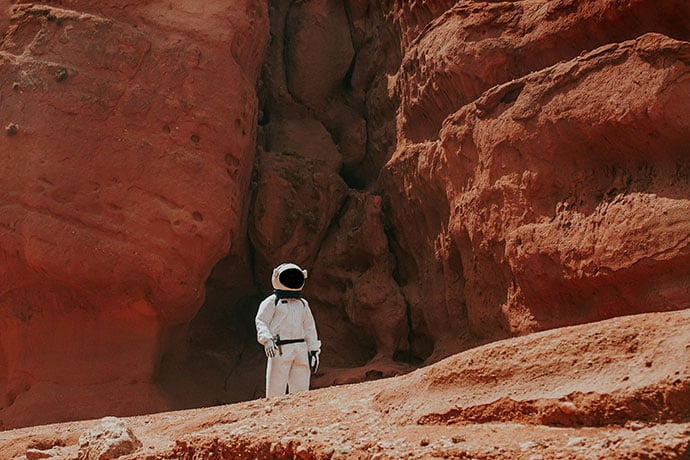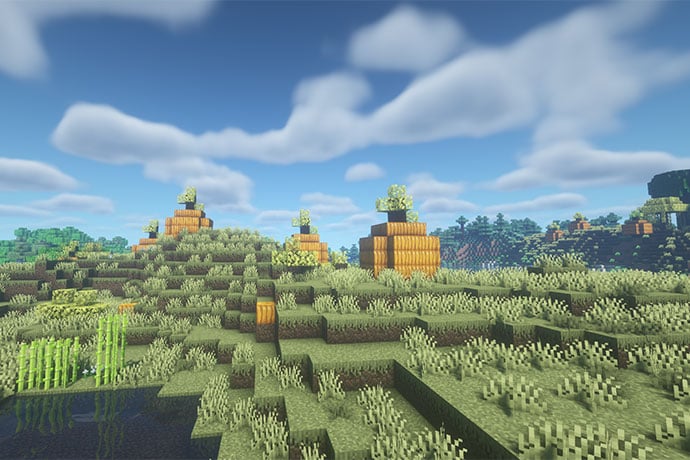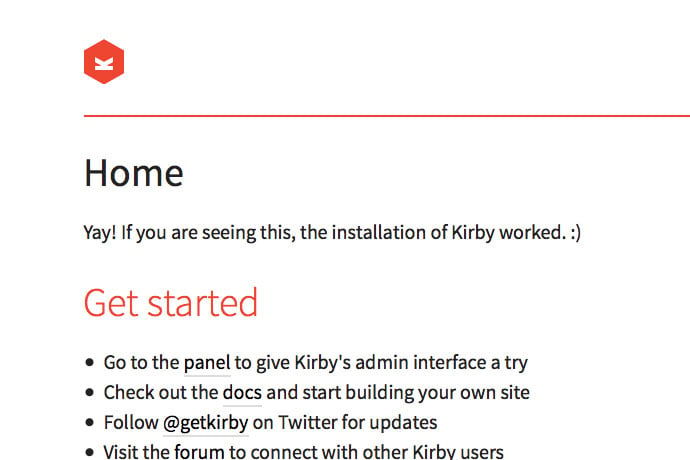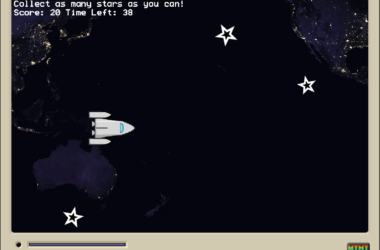This project is great for learning the hands on basics of setting up a website with as little hassle as possible. For example, you do not need a database with all their configuration and maintenance worries and hassles. Plus you can edit your website files with any text editor or a web browser.
This project also shows how easy it is to find great software, download it, then test on your own computer for fun.
Kirby is free to use on your local computer. If you like Kirby and want to publish your website on a public web server on the internet, then you pay $19 for a personal license.
How to Install Kirby
To install Kirby, you download two pieces of software: MAMP to provide a basic web server and then Kirby. Once MAMP is running, you copy the Kirby files to the MAMP server location on your computer then open a web browser and call up your new website.
The Kirby download page includes a link to download MAMP software.
To install Kirby on your computer:
-
When you download MAMP, double-click the zip file and click through the installation screens. The MAMP file includes the free version and paid Pro version, for almost a gigabyte of file size. You don’t need the Pro version for this project.
If you don’t know, MAMP (for Mac) and XAMPP (for Windows) is a pre-configured set of software which includes Apache, MySQL, phpMyAdmin, PHP, and other tools. Instead of wasting time downloading and configuring lots of software, you download MAMP or XAMPP, install it, then start all the software with the click of a single button.
-
Once MAMP is installed, double-click the Kirby zip file to extract the software folder. The folder should be named Kirby.x.x.x, for example, Kirby.2.0.4. Copy the folder to your MAMP web server. On a Mac, use Finder to copy the Kirby folder to this location:
~/Applications/MAMP/htdocs/On a Windows computer, use File Explorer to copy the Kirby folder to this location:
C:\xampp\htdocs\You might want to shorten the name of the Kirby.x.x.x folder to
kirbyto make it easier to type into a web browser. - Start MAMP (Mac) or XAMPP (Windows). On a Mac, go to Applications then click MAMP and click start MAMP, not MAMP PRO. Then click the Start Servers link on the MAMP pop-up.
To call up your new Kirby site on a Mac, type this URL in your web browser:
http://localhost:8888/kirby
To call up your new Kirby site on a Windows computer, type this URL in your web browser:
http://localhost/kirby
You should see the Kirby home page with links to a web page admin control panel. Click the admin link and create a user account. Then login with your new user account.
How to Use Kirby
Once you have created your first admin account and logged into Kirby on your local computer, you will see a dashboard with existing pages, user accounts, and other information.
What do you do next?
Play. Seriously. One of the great joys of software, and the best way to learn programming, is to download excellent free software like Kirby and click around. Their interface is simple enough you can’t make too many mistakes. Replace the existing page content and images then add your own content. Add pages. For example, notice the Projects page has three sub pages, like a blog. Explore how Kirby makes the three project pages appear on the home page.
Once you feel comfortable with the administration interface, go to the Kirby documentation to see how to change your website design. Explore the forum to find code snippets and other modifications from their online community.
Learn More
Kirby
http://getkirby.com/
http://getkirby.com/docs/installation
http://getkirby.com/support
http://getkirby.com/forum/
http://getkirby.com/docs/solutions
http://getkirby.com/docs/templates